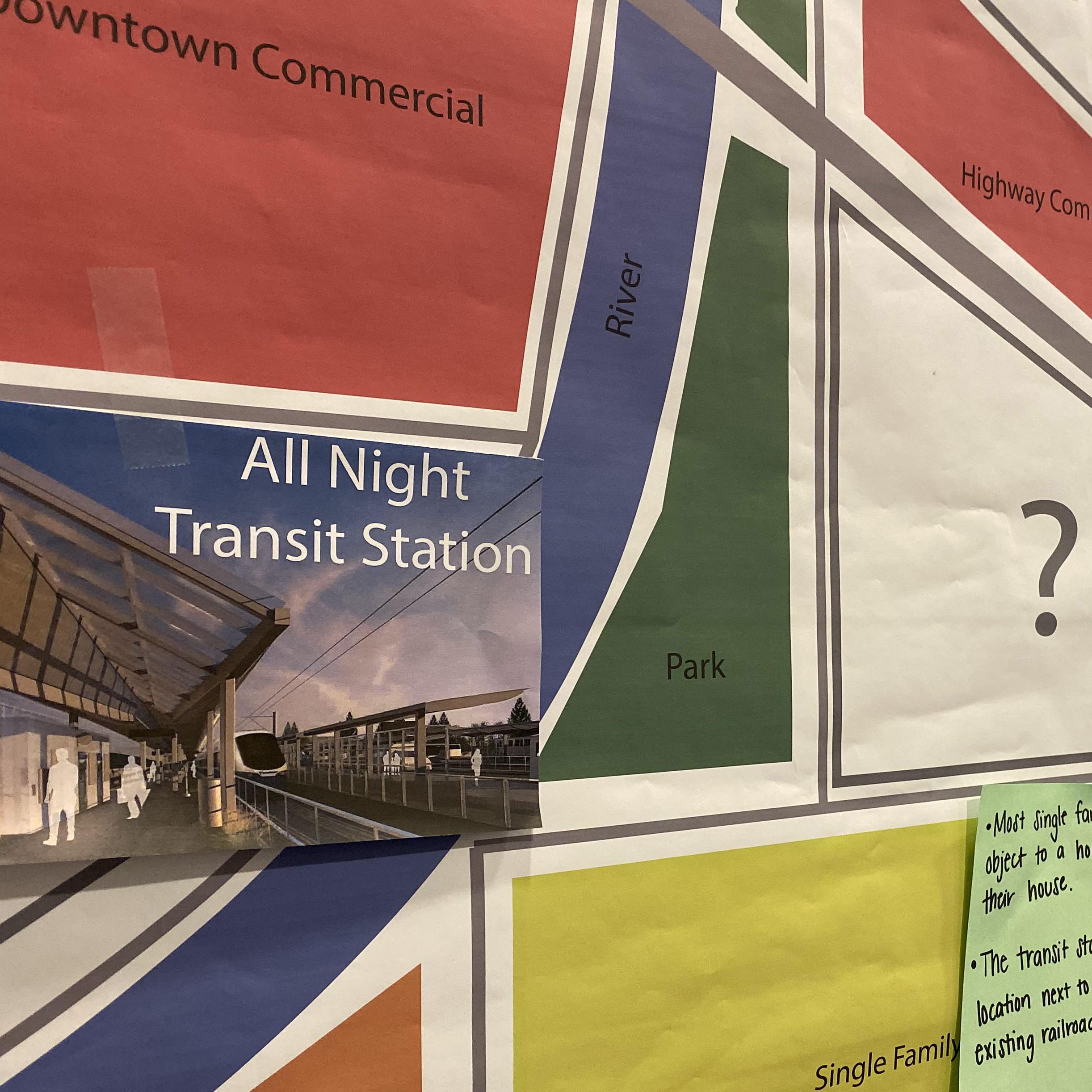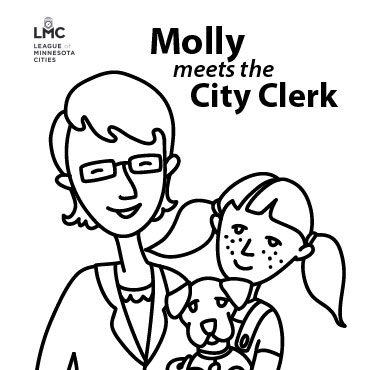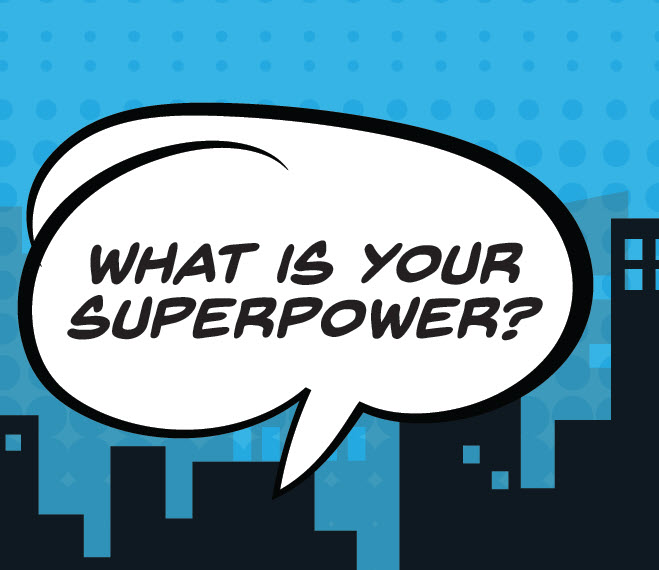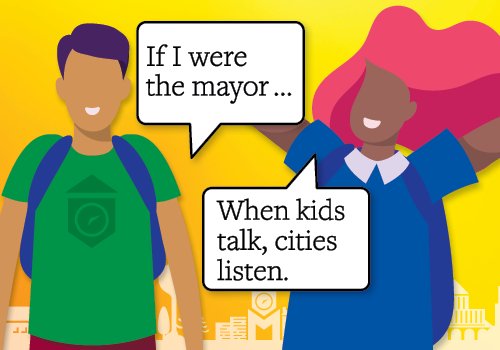close
How to save a PDF
If you would like to save the page you’re viewing as a PDF document, here are the steps:
- Click icon with 3 stacked dots
/
or
lines to the right of the URL bar at the top of your browser
- Select the “Print” option
- A pop up window like this one should appear, ensure the Destination field is set to “Save as PDF” (this may be a dropdown or “Change” button)
- Click “Save,” then select the location and name for the file on your computer
City officials and future city leaders, aka kids, make a great team! Use these resources for classroom presentations, city events, and other youth outreach to inspire students to think about city services and city careers. Who knows? You may be talking to a future mayor, public works employee, or finance director.