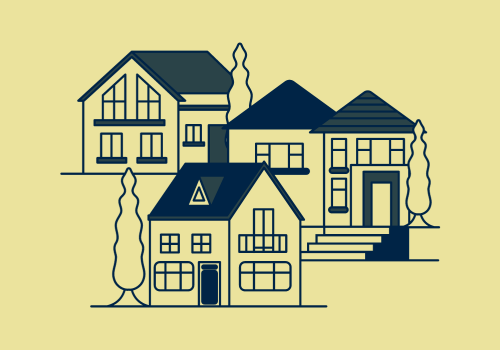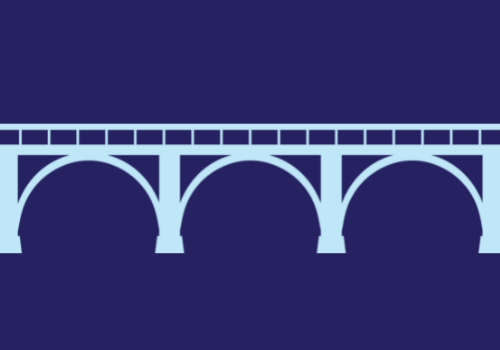The Property Tax Calculator is an interactive tool that allows users to compare the property tax data by year, city, regions, and population:
- Data on homestead property taxes is available for the last five years.
- Users can compare multiple years and property values.
- Cities can be selected by name, region or population.
If you need additional data, contact Rachel Walker — see “Your LMC Resource” for contact information.
How to use the Property Tax Calculator:
- To add a city, double click on the city name, or select the city name and click the add button.
- To select cities by region:
- Select the region by either clicking on the map or selecting the region from the list.
- Select the population range and then click the add button.
- Cities meeting the criteria you have selected will be added to the list.
Additional resources:
- Get more guidance for using the Property Tax Calculator
- Read the Glossary of Terms for the Property Tax Calculator
- View Cities by Region (pdf)
- Read more about League property tax reports and data
Notes about the data used:
- The Property Tax Calculator uses data from the Minnesota Department of Revenue (DOR). The most recent data is for taxes payable 2024.
- For Property Type, only homestead property tax information is available. Please contact Rachel Walker if you need assistance with business property tax estimates (see “Your LMC Resource” for contact information).
Guidance for using the Property Tax Calculator
The data contained in the calculator represents only one way of looking at city finances and budgets. To compare tax rates and property tax levies, the annual property tax tables available on the League’s site are useful. For revenue and expenditure information, look to data from the Office of the State Auditor.
You can make comparisons over time for a given city to see the changes in taxes owed to the city and to all local jurisdictions. When doing so, keep in mind that home values fluctuate over time as well, so using different median or typical values for different years may be more accurate.
You can make comparisons between cities to see differences in taxes owed within different communities. Again, keep in mind that purchasing power varies widely across the state. While a $200,000 home may be very typical in one community and therefore generate a typical tax bill using the calculator, a $200,000 home may be the exception in another community.
It can be more accurate to use different home values for different communities, depending on what is typical in those communities. In other words, buyers may be able to get a three-bedroom house for $200,000 in one city but have to pay $400,000 for that same house in another community.
Glossary of terms
City tax
Estimated city property taxes.
- For information on how property taxes are calculated
View Property Taxation 101 (pdf) - For information on understanding property tax statements
View Property Tax Statement 101 (pdf)
City tax with credit
Estimated city property taxes after market value homestead credit (MVHC) is applied. The MVHC program was in effect from 2002 to 2011. Beginning with taxes payable in 2012, MVHC was replaced with the homestead market value exclusion (HMVE).
Population range
Determined by population estimates for 2023 (the most recent year available). Population estimates come from the state demographer and the Metropolitan Council (for cities in the seven-county metro area).
Property market value
Assessed market value of property.
- For information on when and how assessments are done
View Property Taxation 101
Property type
Homestead: property classified as residential homestead
Business: property classified as commercial/industrial
- For information on the classification system and classification rates
View Property Taxation 101
Regions
The state is divided into 13 economic development regions.
- For a list of cities by region
View Cities by Region (pdf)
Total tax
Shows estimate of total tax. Property owners within cities pay property taxes to each local government: county, city, school district, and any special district(s).
- For information on how property taxes are calculated
View Property Taxation 101 (pdf)
Total tax with credit
- 1997: Shows estimate of total tax. There were no property tax credit programs in effect in 1997.
- 1998-2001: Shows estimate of total tax amount after education homestead credit is applied.
- More information on the education homestead credit program is available from the 1997 new law summary from the MN House.
Learn more at www.house.leg.state.mn.us
- More information on the education homestead credit program is available from the 1997 new law summary from the MN House.
- 2002-2011: Shows estimate of total tax amount after market value homestead credit (MVHC) is applied.
- 2012 & beyond: Shows estimate of total tax. The MVHC program was replaced with the homestead market value exclusion (HMVE) program.
Years
Property tax calculator data is available from 1997 onward. For 2010, data for cities in Polk and Mower counties is preliminary.